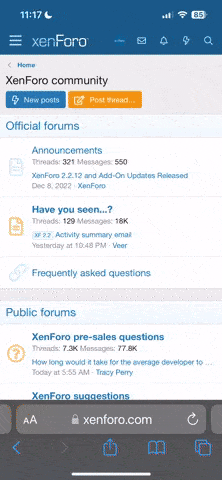sorrow made you
from the bottom of the dark, dark sea

「茶房」Yuu's Teahouse is currently under renovation!
BBCode -
Bulletin Board Code is a lightweight markup language used to format posts in many message boards. The available tags are usually indicated by square brackets ([ ]) surrounding a keyword, and they are parsed by the message board system before being translated into a markup language that web browsers understand—usually HTML or XHTML.
-- Wikipedia: BBCode
Last edited: