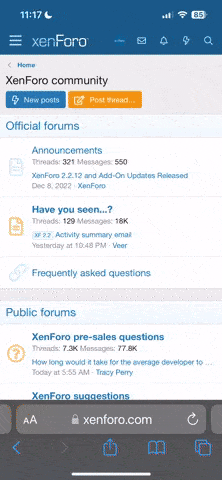Ambiloquous
Graphic Fanatic
A (Relatively) Low-Code Guide to Hacking RPNation (Tags)
I'm lazy. I don't actually want to type ten thousand lines of repetitive code to make something vaguely nice-looking and organized.Here's a thread of all the little hacks I found over the years that don't require a degree in CSS and forty hours of free time.
You might need a little bit of before you start. Remember to click the "Toggle BB code" button on your text editor window before messing with code, and always remember your closing tag.
Last edited: