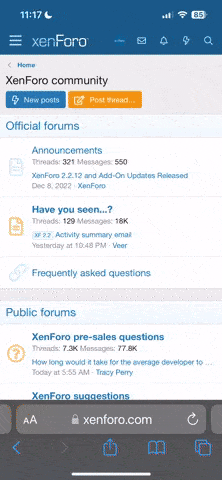[class=GuideBox]
width: 220px;
height: auto;
background-color: #308FDB;
color: #F8F8F7;
padding: 15px;
text-align: left;
flex: 0 auto;
[/class]
[class=selection]
transition: all .5s ease-in-out;
display: block;
margin-top: .5em;
color: #F8F8F7;
[/class]
[class name=selection state=hover]
color: #FFCB29;
[/class]
[class=expandLetterSpaceEx] width: auto; padding: 5px; border: 3px solid SkyBlue; background-color: white; display: inline; color: black; transition: all .5s ease-in-out; [/class] [class name=expandLetterSpaceEx state=hover] letter-spacing: 5px; color: #e20000; [/class]
[div class=ExampleContainerSpinning][div class=SpinningExample][/div][/div]
[class=ExampleContainerSpinning] width: 100px; height: 100px; border: 2px solid black; position: relative; overflow: hidden; background: white; [/class] [class=SpinningExample] width: 25px; height: 25px; background: red; position: absolute; top: 5px; left: 5px; transform-origin: 50% 50%; transition: all 3s ease-in-out; [/class] [class=SpinningExampleOn] transform: rotate(720deg); top: 50px; left: 50px; width: 50px; height: 50px; [/class] [script class=ExampleContainerSpinning on=mouseenter] addClass SpinningExampleOn SpinningExample [/script] [script class=ExampleContainerSpinning on=mouseleave] removeClass SpinningExampleOn SpinningExample [/script]
[/div][/div]
[div class=GuideBox]Navigation:
https://www.rpnation.com/threads/a-...transitions-and-bbscript.391340/#post-8679346
[div class=selection]CSS Hover Classes[/div]
[div class=selection]CSS Transitions[/div]
[div class=selection]Example using CSS Transition[/div]
[div class=selection]Using BBscript with CSS Transition[/div]
[div class=selection]Example using BBscript with CSS Transition[/div]
[/div]Introduction
This is a tutorial to create animations using CSS Transitions and BBscript. You've probably seen several examples already, whether this be expanding text on hover or spinning text. This guide will cover CSS Transition and using BBscript for Animations. As CSS transitions require the use of Classes, it is recommended that you understand how to make and use them. A wonderful guide has already been made that is highly recommended. While this guide does cover it, there already exists a quick and simple guide explaining how to create hover effects here. This guide will be written under the assumption that the reader has a proper understanding of classes. Feel free to ask questions if I didn't explain something well.
Here are two really easy examples of CSS Transitions in action:
[div class=expandLetterSpaceEx]Text Example
This is a tutorial to create animations using CSS Transitions and BBscript. You've probably seen several examples already, whether this be expanding text on hover or spinning text. This guide will cover CSS Transition and using BBscript for Animations. As CSS transitions require the use of Classes, it is recommended that you understand how to make and use them. A wonderful guide has already been made that is highly recommended. While this guide does cover it, there already exists a quick and simple guide explaining how to create hover effects here. This guide will be written under the assumption that the reader has a proper understanding of classes. Feel free to ask questions if I didn't explain something well.
Here are two really easy examples of CSS Transitions in action:
[div class=expandLetterSpaceEx]Text Example
[class=expandLetterSpaceEx] width: auto; padding: 5px; border: 3px solid SkyBlue; background-color: white; display: inline; color: black; transition: all .5s ease-in-out; [/class] [class name=expandLetterSpaceEx state=hover] letter-spacing: 5px; color: #e20000; [/class]
[div class=ExampleContainerSpinning][div class=SpinningExample][/div][/div]
[class=ExampleContainerSpinning] width: 100px; height: 100px; border: 2px solid black; position: relative; overflow: hidden; background: white; [/class] [class=SpinningExample] width: 25px; height: 25px; background: red; position: absolute; top: 5px; left: 5px; transform-origin: 50% 50%; transition: all 3s ease-in-out; [/class] [class=SpinningExampleOn] transform: rotate(720deg); top: 50px; left: 50px; width: 50px; height: 50px; [/class] [script class=ExampleContainerSpinning on=mouseenter] addClass SpinningExampleOn SpinningExample [/script] [script class=ExampleContainerSpinning on=mouseleave] removeClass SpinningExampleOn SpinningExample [/script]
[/div][/div]
Last edited: