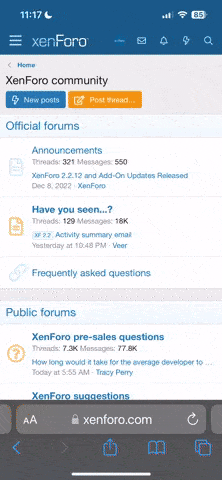welian
#BlackLivesMatter
Hello everyone! I use Google Sheets a lot in my roleplays, it’s something I’m quite notorious for. I find spreadsheets to be useful for keeping track of character and player information, and having these documents on Google Drive means that this information is free for any of my players to look at as well. So, I thought I’d spread some knowledge around – sharing is caring, after all.
First off – what sort of information is it that you want to keep track of? My big roleplay that I’m running right now has a stat system, so I find it useful to keep track of those. I also like to keep track of other information such as:
I’ve gone and made an example sheet to show you how I would set this up. I’ve added in Race, Class, and Level but left out any sort of stats for the sake of simplicity.

As you can see, I’ve filled out seven columns. Next, I am going to freeze this top row. Freezing a row or column creates a header. If you have a very long spreadsheet, this row will stick to the top of the sheet area, and scroll down with you. Even more importantly, when you sort the values in that column, the frozen row will stay, well, frozen – which means that your header will not get mixed up and rearranged with your regular data! You’ll know it’s frozen when it’s separated from the other cells by a thick gray line.
After I freeze the row, I will also title the spreadsheet. In Google Drive, untitled documents cannot be shared, so make sure to name your things!

Now, this is a basic spreadsheet! It’s pretty ugly, but it’ll do the job. Let’s fill it in with some example characters.

You could honestly leave the sheet here, if all you wanted was a simple log. But, since this is my tutorial and I like to be fancy…. Well, let’s keep going!
Let’s talk about conditional formatting. Conditional formatting means that if a cell meets certain conditions (contains a particular value or range of values), then the sheet will automatically change that cell to be a certain color or style based on rules that you can create! For this example, I am going to select Column D, which is the Gender column. I’m going to set up conditional formatting so that if a character is male, that cell will be blue. And, if that character a girl, then the cell will be red instead. Setting up rules for conditional formatting is really easy once you get the hang of it, and is a great way to incorporate color-coding into your sheet.

When you click “Conditional formatting”, a side menu will open up on the right side of the screen. Select “Add new rule”, and the menu will show all sorts of fancy options.

“Apply to range” refers to all the cells that will have this new rule applied. Here, D1 1000 means that the entire D column is selected, which is good. Next, we have “format cells if”. This is the meat of conditional formatting, the logic that defines the rules we’ll be creating. Right now, it’s set to “cell is not empty”, which is just a fancy way of saying “Every cell that has something in it”. What we want is “text starts with”.
1000 means that the entire D column is selected, which is good. Next, we have “format cells if”. This is the meat of conditional formatting, the logic that defines the rules we’ll be creating. Right now, it’s set to “cell is not empty”, which is just a fancy way of saying “Every cell that has something in it”. What we want is “text starts with”.

(Look at all those options, guys. So sexy. So powerful)
And with that selected, we type “M” into the value field and set the formatting to create a blue background in the cell.

Here’s the female version of that rule:

Click done, and ta-da! The gender column is now color-coded, making it easy to see at a glance who uses which pronouns, and what the gender ratio of your characters is.

But I suppose if you wanted to get really fancy, we could make a chart… If you go to the menu item Insert, and then select Chart while the Gender column is selected (or any column if you wanted to work with different information, but we’re focusing on this column so whatever), you will be presented with this chart editor screen.

Since we have two girls and two boys in our make-believe party, we have a perfect gender split, which is always nice to see in an RP. Isn’t this handy? Go ahead and select Insert.

Lo and behold, a chart!
So let’s recap: in this tutorial you’ve learned how to set up a basic spreadsheet with Google Sheets, create conditional formatting to color-code cells based on the information in them, and how to insert charts that give you a great visual breakdown of your spreadsheet information. Isn’t that awesome?
Now go forth, and make yourself a spreadsheet. Be brave and play around with the settings, and browse the help manual to learn more about various functions. The power is yours!
View full tutorial
First off – what sort of information is it that you want to keep track of? My big roleplay that I’m running right now has a stat system, so I find it useful to keep track of those. I also like to keep track of other information such as:
- Player’s username
- Character’s first and last name
- Character’s age and gender
I’ve gone and made an example sheet to show you how I would set this up. I’ve added in Race, Class, and Level but left out any sort of stats for the sake of simplicity.
As you can see, I’ve filled out seven columns. Next, I am going to freeze this top row. Freezing a row or column creates a header. If you have a very long spreadsheet, this row will stick to the top of the sheet area, and scroll down with you. Even more importantly, when you sort the values in that column, the frozen row will stay, well, frozen – which means that your header will not get mixed up and rearranged with your regular data! You’ll know it’s frozen when it’s separated from the other cells by a thick gray line.
After I freeze the row, I will also title the spreadsheet. In Google Drive, untitled documents cannot be shared, so make sure to name your things!
Now, this is a basic spreadsheet! It’s pretty ugly, but it’ll do the job. Let’s fill it in with some example characters.
You could honestly leave the sheet here, if all you wanted was a simple log. But, since this is my tutorial and I like to be fancy…. Well, let’s keep going!
Let’s talk about conditional formatting. Conditional formatting means that if a cell meets certain conditions (contains a particular value or range of values), then the sheet will automatically change that cell to be a certain color or style based on rules that you can create! For this example, I am going to select Column D, which is the Gender column. I’m going to set up conditional formatting so that if a character is male, that cell will be blue. And, if that character a girl, then the cell will be red instead. Setting up rules for conditional formatting is really easy once you get the hang of it, and is a great way to incorporate color-coding into your sheet.
When you click “Conditional formatting”, a side menu will open up on the right side of the screen. Select “Add new rule”, and the menu will show all sorts of fancy options.
“Apply to range” refers to all the cells that will have this new rule applied. Here, D1
(Look at all those options, guys. So sexy. So powerful)
And with that selected, we type “M” into the value field and set the formatting to create a blue background in the cell.
Here’s the female version of that rule:
Click done, and ta-da! The gender column is now color-coded, making it easy to see at a glance who uses which pronouns, and what the gender ratio of your characters is.
But I suppose if you wanted to get really fancy, we could make a chart… If you go to the menu item Insert, and then select Chart while the Gender column is selected (or any column if you wanted to work with different information, but we’re focusing on this column so whatever), you will be presented with this chart editor screen.
Since we have two girls and two boys in our make-believe party, we have a perfect gender split, which is always nice to see in an RP. Isn’t this handy? Go ahead and select Insert.
Lo and behold, a chart!
So let’s recap: in this tutorial you’ve learned how to set up a basic spreadsheet with Google Sheets, create conditional formatting to color-code cells based on the information in them, and how to insert charts that give you a great visual breakdown of your spreadsheet information. Isn’t that awesome?
Now go forth, and make yourself a spreadsheet. Be brave and play around with the settings, and browse the help manual to learn more about various functions. The power is yours!
View full tutorial