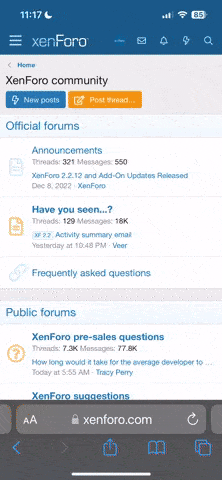cadence
in a quiet garden
ACTIVITY STREAMS
I had a conversation with The Dark Wizard earlier today (or yesterday depending on when I actually finish this, but who cares?) asking if there was a way I could get a notification for certain people's status updates and content without having to receive a notification for every other person I follow's status updates and other content as well. I mean, there are some people I want to stalk and some people I just don't- though that doesn't mean I dislike them or anything, everyone is here is amazing. I found it annoying, having to physically click on their username and scroll through their activity and then want to comment only to find out they had posted yesterday or last week, and I'm sure most people would feel awkward commenting on something that is yesterday's news. That's when The Dark Wizard introduced me to the wonderful activity streams, something I hadn't been aware of until he oh, so kindly pointed it out. The discovery was amazing, I tell you! I still marvel at the majesty of this simple trick! There is, in fact, a way you can see the content of a specific member rather than all of the people you follow! Not only that, but there are other handy tricks activity streams can do with other things- you can view unread content, content that you have started, content that you follow and more! Most of those features are already available with the site, as the default activity streams. You can find them by going to the top of the website, clicking the three parallel lines on the mobile site (it is simply listed as Activity on desktop) and then clicking Activity. After that, go to My Activity Streams and click on it- there you'll find all of the default streams. See below.
Please excuse the awful graphics. I do this all on Microsoft Paint which I know is not the most efficient way to to do this. However, it should be good enough. If not, let me know and I will see what I can do.[/COLOR][/SIZE]
View attachment 157825View attachment 157826
CUSTOM ACTIVITY STREAMS
I know, I know! You probably came here for the custom activity streams, but I felt it was necessary to include how to find the default ones as well! No matter, we're here! We're here! This is where things might get a tiny bit confusing, though. Not because the process is difficult, but because the images might be a little clustered together and misleading. If that is the case, feel free to send me a DM or comment below. I'd be happy to clear anything up. I will be separating things with horizontal lines, so hopefully that will make things less confusing. Anyway, here is where you'll be able to construct a custom made activity stream to fit your needs! It's simple to do, and not to mention quick! I've already made loads since I discovered this gem. First, you'll want to repeat the steps the images above provided. Go to Activity>My Activity Streams>Custom Streams>Create Custom Stream. Once again, see the attachment below for a better understanding.
View attachment 157827
The custom stream 'Status Updates' shouldn't show up on your device unless you have already made your own activity stream with the same name. This is one that I made for myself, so please do ignore it. Heh.[/COLOR][/SIZE]
Look at that! You're there already, learning so much, you! The rest is pretty self-explanatory, but for those who still like to know more, keep on a readin'! Once you have clicked on Create New Stream you should be directed to a page that looks like the attachment below, and this, my friend, is where you'll make your magic happen! Rather than showing you how to do it, even though this is a tutorial, I will explain what each of the different categories do, such as Show me and Tags and etcetera.
View attachment 157829
Unless this is confirmed by someone with authority, such as a mod, this is all my own words. I don't know 100% if this is all true, but I tried my best to provide the best of my knowledge.
SHOW ME
View attachment 157832
If you look in the little red rectangle, you'll notice a small little section labeled Show me. This is obviously going to show you what you want included, and you have two options: content items only, or content items, comments, and reviews. To my understanding this means, if someone were to post a status update,if you selected 'content items only' you will only be notified of them posting the status update- whereas if you were to choose content items, comments, and reviews, you'd receive not only the notification saying they posted a status update, but as well as all of the comments and likes that status update receives. The same should go with forums and everything else.
TAGS
View attachment 157836
Tagging is pretty much the same thing you would do when creating a forum, though an understanding is probably helpful here. I put funny things in my first attempt at activity streams, before I fully understood how to work it, such as 'stalking hardcore' and whatnot, because I am mainly using this to be alerted when my lovely beb's post something. I found out that that will NOT help you. If you put a tag such as, in my case, 'stalking hardcore' only notifications will show up if the person you want to be alerted for posts something with the same tag. It took me three attempts to realize that. So, if you want to be notified when someone uses the tag 'Pokemon' or something, put that tag there. So, yeah... If you leave it blank, everything will show up.
CLICKING UNREAD ITEMS
View attachment 157839
This is yet another obvious one. When notified of the post, whatever it may be, depending on which option you choose will determine where you're sent and everything. If you select Take me to the top of the page you'll be sent just there. Whereas, if you choose Take me to the first unread comment you'll be taken to the first comment that you haven't read- obviously. I personally prefer the second option, as you don't have to scroll forever, but you do you.
READ STATUS
View attachment 157841
Ah. It's seriously 5:30AM right now and I haven't even slept yet. How am I still awake? Am I even speaking English now? Hnngh. I will finish, though! I must! Here, I suppose, will determine what you are sent in general: everything or content you haven't read. I don't know- this seems pretty self explanatory, yet it is still hard for me to explain. Um, yeah. I might leave this for you to figure out, meheheh. Though if you are really confused, again, just ask and I'll answer. ; - ;
FOLLOWING
View attachment 157845
Here you also have two options: everything and only content I follow. If you are to chose the first option, everything, even if you aren't following it, will be listed in your notifications. While if you choose the second option, only content you are following, as it suggests, will be listed. For example, if you are following Realistic/Modern Interest Checks only content with your selected tags and whatnot will show up listed beneath the Realistic/Modern Interest Checks section rather than the entire RpNation community. Make sense? I hope so.
CONTENT TYPES
View attachment 157846
For this one, you can actually chose more than one! This will obviously let you decide which sort of content you want to see. Status Updates, Topics, etc. Well, you can read. Wowza. How are you even reading this far? All I am doing is repeating myself and the images and hnngh.
OWNERSHIP
View attachment 157847
Who do you want to see content from? You can chose everything- which would include every member, every forum, every topic. Everything. You can chose content you've started, which would obviously be the status updates and forums and whatever you have posted. Content you have posted in- which, again, is obviously the content that you've posted it, whether it be status updates, forums, or whatever. And then we have the one I personally love- the stalking option. I mean, the finding content by specific members option. Simply click that bubble and fill in your desired member's name. Do not use the @ sign, though. It does not work. Trust me.
TIME PERIOD
View attachment 157850
The last one! Finally. I've almost fallen asleep already. This is where you can chose the time frame in which the content was posted- you chose any time, which will show content from infinity and beyond. Technically. Since my last visit- which is obviously the content posted since your last visit to the site. Specified number of days, click on it and type in the desired amount- or from a specific date range, in which you do the same.
QUESTIONS
I kind of feel like this is a terrible tutorial and I might even delete (depending on the feedback) but who knows, that could be just me being paranoid. I kind of feel like I had to do it, I dunno. I just did- but here you go! I'd like some feedback, if you could! It took me a couple of hours and it was my first actual tutorial that wasn't just listing fonts that could be used on the new update- so I'd like to know how I did. Also, if you have questions, I'd be glad to answer them in the comments or DM! I wouldn't be surprised if you needed some more help, anyway. I probably left out loads of information and gah! I don't know. Here is the finished product. Wallah. Hope you like it. Now I need some sleep.
Ambedo
View full tutorial
I had a conversation with The Dark Wizard earlier today (or yesterday depending on when I actually finish this, but who cares?) asking if there was a way I could get a notification for certain people's status updates and content without having to receive a notification for every other person I follow's status updates and other content as well. I mean, there are some people I want to stalk and some people I just don't- though that doesn't mean I dislike them or anything, everyone is here is amazing. I found it annoying, having to physically click on their username and scroll through their activity and then want to comment only to find out they had posted yesterday or last week, and I'm sure most people would feel awkward commenting on something that is yesterday's news. That's when The Dark Wizard introduced me to the wonderful activity streams, something I hadn't been aware of until he oh, so kindly pointed it out. The discovery was amazing, I tell you! I still marvel at the majesty of this simple trick! There is, in fact, a way you can see the content of a specific member rather than all of the people you follow! Not only that, but there are other handy tricks activity streams can do with other things- you can view unread content, content that you have started, content that you follow and more! Most of those features are already available with the site, as the default activity streams. You can find them by going to the top of the website, clicking the three parallel lines on the mobile site (it is simply listed as Activity on desktop) and then clicking Activity. After that, go to My Activity Streams and click on it- there you'll find all of the default streams. See below.
Please excuse the awful graphics. I do this all on Microsoft Paint which I know is not the most efficient way to to do this. However, it should be good enough. If not, let me know and I will see what I can do.[/COLOR][/SIZE]
View attachment 157825View attachment 157826
CUSTOM ACTIVITY STREAMS
I know, I know! You probably came here for the custom activity streams, but I felt it was necessary to include how to find the default ones as well! No matter, we're here! We're here! This is where things might get a tiny bit confusing, though. Not because the process is difficult, but because the images might be a little clustered together and misleading. If that is the case, feel free to send me a DM or comment below. I'd be happy to clear anything up. I will be separating things with horizontal lines, so hopefully that will make things less confusing. Anyway, here is where you'll be able to construct a custom made activity stream to fit your needs! It's simple to do, and not to mention quick! I've already made loads since I discovered this gem. First, you'll want to repeat the steps the images above provided. Go to Activity>My Activity Streams>Custom Streams>Create Custom Stream. Once again, see the attachment below for a better understanding.
View attachment 157827
The custom stream 'Status Updates' shouldn't show up on your device unless you have already made your own activity stream with the same name. This is one that I made for myself, so please do ignore it. Heh.[/COLOR][/SIZE]
Look at that! You're there already, learning so much, you! The rest is pretty self-explanatory, but for those who still like to know more, keep on a readin'! Once you have clicked on Create New Stream you should be directed to a page that looks like the attachment below, and this, my friend, is where you'll make your magic happen! Rather than showing you how to do it, even though this is a tutorial, I will explain what each of the different categories do, such as Show me and Tags and etcetera.
View attachment 157829
Unless this is confirmed by someone with authority, such as a mod, this is all my own words. I don't know 100% if this is all true, but I tried my best to provide the best of my knowledge.
SHOW ME
View attachment 157832
If you look in the little red rectangle, you'll notice a small little section labeled Show me. This is obviously going to show you what you want included, and you have two options: content items only, or content items, comments, and reviews. To my understanding this means, if someone were to post a status update,if you selected 'content items only' you will only be notified of them posting the status update- whereas if you were to choose content items, comments, and reviews, you'd receive not only the notification saying they posted a status update, but as well as all of the comments and likes that status update receives. The same should go with forums and everything else.
TAGS
View attachment 157836
Tagging is pretty much the same thing you would do when creating a forum, though an understanding is probably helpful here. I put funny things in my first attempt at activity streams, before I fully understood how to work it, such as 'stalking hardcore' and whatnot, because I am mainly using this to be alerted when my lovely beb's post something. I found out that that will NOT help you. If you put a tag such as, in my case, 'stalking hardcore' only notifications will show up if the person you want to be alerted for posts something with the same tag. It took me three attempts to realize that. So, if you want to be notified when someone uses the tag 'Pokemon' or something, put that tag there. So, yeah... If you leave it blank, everything will show up.
CLICKING UNREAD ITEMS
View attachment 157839
This is yet another obvious one. When notified of the post, whatever it may be, depending on which option you choose will determine where you're sent and everything. If you select Take me to the top of the page you'll be sent just there. Whereas, if you choose Take me to the first unread comment you'll be taken to the first comment that you haven't read- obviously. I personally prefer the second option, as you don't have to scroll forever, but you do you.
READ STATUS
View attachment 157841
Ah. It's seriously 5:30AM right now and I haven't even slept yet. How am I still awake? Am I even speaking English now? Hnngh. I will finish, though! I must! Here, I suppose, will determine what you are sent in general: everything or content you haven't read. I don't know- this seems pretty self explanatory, yet it is still hard for me to explain. Um, yeah. I might leave this for you to figure out, meheheh. Though if you are really confused, again, just ask and I'll answer. ; - ;
FOLLOWING
View attachment 157845
Here you also have two options: everything and only content I follow. If you are to chose the first option, everything, even if you aren't following it, will be listed in your notifications. While if you choose the second option, only content you are following, as it suggests, will be listed. For example, if you are following Realistic/Modern Interest Checks only content with your selected tags and whatnot will show up listed beneath the Realistic/Modern Interest Checks section rather than the entire RpNation community. Make sense? I hope so.
CONTENT TYPES
View attachment 157846
For this one, you can actually chose more than one! This will obviously let you decide which sort of content you want to see. Status Updates, Topics, etc. Well, you can read. Wowza. How are you even reading this far? All I am doing is repeating myself and the images and hnngh.
OWNERSHIP
View attachment 157847
Who do you want to see content from? You can chose everything- which would include every member, every forum, every topic. Everything. You can chose content you've started, which would obviously be the status updates and forums and whatever you have posted. Content you have posted in- which, again, is obviously the content that you've posted it, whether it be status updates, forums, or whatever. And then we have the one I personally love- the stalking option. I mean, the finding content by specific members option. Simply click that bubble and fill in your desired member's name. Do not use the @ sign, though. It does not work. Trust me.
TIME PERIOD
View attachment 157850
The last one! Finally. I've almost fallen asleep already. This is where you can chose the time frame in which the content was posted- you chose any time, which will show content from infinity and beyond. Technically. Since my last visit- which is obviously the content posted since your last visit to the site. Specified number of days, click on it and type in the desired amount- or from a specific date range, in which you do the same.
QUESTIONS
I kind of feel like this is a terrible tutorial and I might even delete (depending on the feedback) but who knows, that could be just me being paranoid. I kind of feel like I had to do it, I dunno. I just did- but here you go! I'd like some feedback, if you could! It took me a couple of hours and it was my first actual tutorial that wasn't just listing fonts that could be used on the new update- so I'd like to know how I did. Also, if you have questions, I'd be glad to answer them in the comments or DM! I wouldn't be surprised if you needed some more help, anyway. I probably left out loads of information and gah! I don't know. Here is the finished product. Wallah. Hope you like it. Now I need some sleep.
Ambedo
View full tutorial