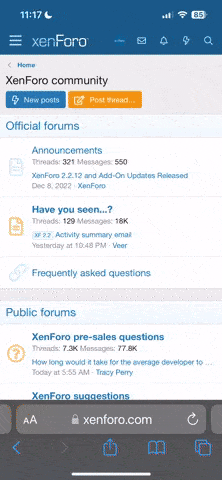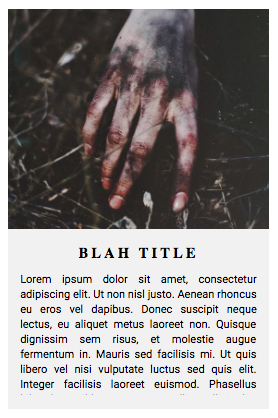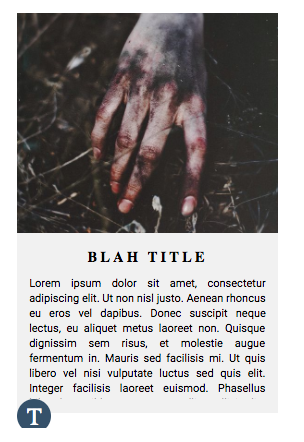dwale
drownin
unofficial bbcode tutorials
b
* sponsored by dwale's hatred of coding elitists *
So! I've found finding help in regards to coding on this website incredibly difficult and have since decided that I will attempt to ease other's struggles by sharing the knowledge I have acquired through trial and error. I like to think I'm pretty good at coding and have a width-girth of knowledge to dish out. I can do anything from simple tasks (such as placing divs side-by-side) to far more complicated ones (such as tab customization). There is nothing that I will not share with anybody who asks (information wise, don't ask for my codes) and I'm incredibly excited about starting this up. I should probably state that this is in no way sponsored or 'official' information on this site and this is my way of doing things. Likely not the best, but it'll get shit done. Also, this code likely won't stay and I'll update it, but I'm lazy rn.
Anyway, onto how you can request a tutorial. Keep in mind that these will take quite a bit of time, but I will complete them when I have the time. I'll also likely create base codes that individuals can build off of and such.
request form
coding used: i.e. tabs, divs, borders, etc.
brief explanation: explain what you wish to learn from this tutorial/the task you're trying to figure out. i'll let you know if i'm capable or not.
examples: if you have any examples of the coding you wish to learn about, feel free to add them here. however, don't show me codes from other's on this site. i don't need people coming at me.
tutorial nav
tba
scheduled tutorials
tba
Anyway, onto how you can request a tutorial. Keep in mind that these will take quite a bit of time, but I will complete them when I have the time. I'll also likely create base codes that individuals can build off of and such.
request form
coding used: i.e. tabs, divs, borders, etc.
brief explanation: explain what you wish to learn from this tutorial/the task you're trying to figure out. i'll let you know if i'm capable or not.
examples: if you have any examples of the coding you wish to learn about, feel free to add them here. however, don't show me codes from other's on this site. i don't need people coming at me.
tutorial nav
tba
scheduled tutorials
tba