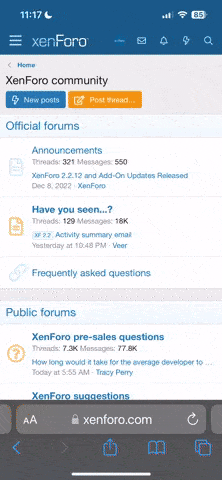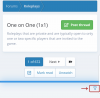Welcome to RpNation
Important Links
Community Guidelines
Frequently Asked Questions
RpN Handbook
Staff Contact
BBCode Guide
Community Guidelines
Frequently Asked Questions
RpN Handbook
Staff Contact
BBCode Guide
Hey there and welcome to RpNation! We're so glad you decided to join us. While the site may seem rather large and confusing at first, not to worry as that's exactly what this is for! We aim to help clear up some common questions you might have to help get started in this wonderful community.
This guide is broken down into multiple sections for organization and easier reading. It can seem overwhelming, but we want to provide a comprehensive guide for everyone to refer to to help acclimate and understand the RpNation Community.
You can either read as you go or click a link or threadmark to go to a specific section of this guide.
This guide is broken down into multiple sections for organization and easier reading. It can seem overwhelming, but we want to provide a comprehensive guide for everyone to refer to to help acclimate and understand the RpNation Community.
You can either read as you go or click a link or threadmark to go to a specific section of this guide.
➤ Getting Started
➤ General Forums
➤ Recruitment & Roleplay Forums
➤ Roleplay Recruitment
➤ Site Features
➤ Your Profile
➤ Your Account
➤ BBCode
No Erotic Content! While RpNation is not a PG-13 site and are rather open about roleplay content, we do not permit any erotic/sexual/smut content within any part of the site, public or private. This includes personal messages/conversations as well as recruiting for such things to take place off site. Erotic content and erotic roleplay is strictly prohibited. When a user joins RpNation, they have to click a checkbox that they understand this policy. |
Off-site Recruitment As a new member it is important for you to know that we do have an Off-site Ads forum, however you will not have access till you have at least 10+ posts. Please do not spam to reach this requirement! You can easily engage in the community rather than spam! New users should also NOT use the onsite recruitment for offsite recruitment; this includes posting your offsite contact information or Discord server invites. |
All RpNation rules still apply to off-site recruitment threads! |
Last edited by a moderator: