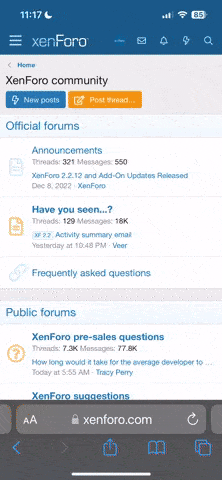xayah.
i return stronger than i left
About Me !
introduction.txt
Hello ! This code was inspired by this tumblr code & I based the color palette off my profile picture.
ever seen a beautiful code & wondered how you could fully utilize all the features the coder has implemented? this might mean adjusting the positioning of a picture using x% and y%, changing the color of your url from the default blue to something else, changing the font or colors used, etc...
or maybe you're a baby coder and want some tips on BBCode basics that you've seen in almost every freebie ever on this site? this includes hidden scrolls, making something mobile friendly, and even learning in-depth about basic commands (line-height, padding, margins, etc). maybe even tabs & accordions ??!
if you answered yes to any of these questions, or have had these questions before, i'm here to create a manual that you can always refer back to instead of searching through thread after thread for a tutorial someone wrote long, long ago!
i already have some ideas about topics to go through, but please feel free to comment below! i will directly tag you if i answer your question. i'll list a few rules real quick because this is getting pretty long already!
one. - please scroll through to see if your question has been asked before! if it has, react to it to show me that more people want this type of question answered first before others.
two. - all code examples i offer on this thread are free for your dissection in your private workshops, but please do not claim it as your own! i'm here to help, but these codes are still my property / examples i had to create and work on.
three. - i'm planning to continue doing this even as i enter college in a week or two, but as a student, i'm going to have to have my homework and activities take precedent over anything else. thank you for being understanding!
four. - if i haven't solved your confusion with one of my guides, feel free to ask more elaborate questions by replying to the direct guide with the question. but also, i'm not here to solve specific code issues! these are general topics that i am going in-depth in, so that when you see a line of code, you can decode 85-90% of what is happening!
thank you
ever seen a beautiful code & wondered how you could fully utilize all the features the coder has implemented? this might mean adjusting the positioning of a picture using x% and y%, changing the color of your url from the default blue to something else, changing the font or colors used, etc...
or maybe you're a baby coder and want some tips on BBCode basics that you've seen in almost every freebie ever on this site? this includes hidden scrolls, making something mobile friendly, and even learning in-depth about basic commands (line-height, padding, margins, etc). maybe even tabs & accordions ??!
if you answered yes to any of these questions, or have had these questions before, i'm here to create a manual that you can always refer back to instead of searching through thread after thread for a tutorial someone wrote long, long ago!
i already have some ideas about topics to go through, but please feel free to comment below! i will directly tag you if i answer your question. i'll list a few rules real quick because this is getting pretty long already!
one. - please scroll through to see if your question has been asked before! if it has, react to it to show me that more people want this type of question answered first before others.
two. - all code examples i offer on this thread are free for your dissection in your private workshops, but please do not claim it as your own! i'm here to help, but these codes are still my property / examples i had to create and work on.
three. - i'm planning to continue doing this even as i enter college in a week or two, but as a student, i'm going to have to have my homework and activities take precedent over anything else. thank you for being understanding!
four. - if i haven't solved your confusion with one of my guides, feel free to ask more elaborate questions by replying to the direct guide with the question. but also, i'm not here to solve specific code issues! these are general topics that i am going in-depth in, so that when you see a line of code, you can decode 85-90% of what is happening!
thank you
#introduction
#feel_free_to_say_hi
#frequently_asked_questions